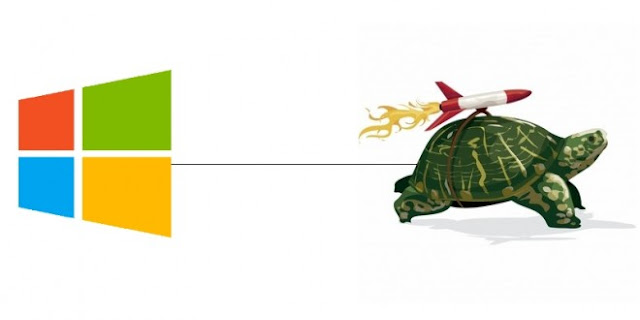
We'll see how to make Windows 7 or Windows Vista or Windows 8 more responsive by changing various system settings. For this, we modify the buffer system as default, Windows Vista, Windows 7 and Windows 8 using only 512 KB of RAM as a buffer for its trade with the hard disk. If you have at least 1 GB of RAM, you can increase the amount of memory that will increase the speed of reading and writing files. You can also limit the exchange of data from the hard drive and save time by keeping the Windows kernel into RAM.
Unload DLLs Of The RAM
Step 1: Click the Start menu button, inside search field (Win + R), type regedit and click OK.
Step 2: In the registry editor, follow the path: HKEY_LOCAL_MACHINE / SOFTWARE / Microsoft / Windows / CurrentVersion / Explorer.
Step 3: When you select Explore from the above path, click the Edit menu and select New, and then the value DWORD (32-bit).
Step 4: The value name is AlwaysUnloadDll and press Enter. Double-click the value created.
Step 5: Enter 1 in the data field value. Confirm with OK.
Step 6: Close the Registry Editor and restart your computer.
Increase The Size Of The Buffer
Windows defaults to 512 KB of RAM as a cache for data exchange with the hard drive. If you have more than 1 GB of RAM, you can increase the amount of memory and increase the time to read and write.
Step 1: Let's go back into the Registry Editor by typing regedit in the Run window.
Step 2: Within the Registry Editor follow this path: HKEY_LOCAL_MACHINE / SYSTEM / CurrentControlSet / Control / Session Manager / Memory Management.
Step 3: If the IoPageLockLimit value does not appear in the right pane, right-click in an empty space in the context menu select: New> DWORD (32-bit).
Step 4: Name the IoPageLockLimit value and confirm.
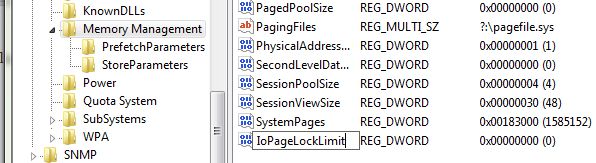
Step 5: Now double-click on the newly created value and in the 'base', select hexadecimal.
Step 6: In the Data field, enter the F0000 value and click OK.
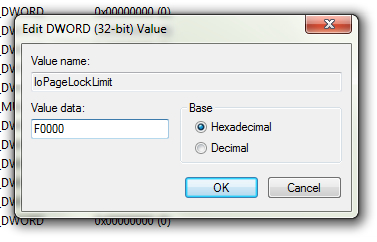
Step 7: Close the Registry Editor and restart your computer to apply the changes.
Well, with that, you have a better system responsiveness. For the lazy ones, you can use GIGATweaker software that will automatically do it. After installing this software, go to the start menu and start GIGATweaker to unload DLLs RAM, go to the 'System' tab and activate the 'Force unload unused DLL memory option. And to increase the size of the buffer, go to 'Memory Management' and select 'More 1GB option in the cache file system. Finally click Apply and restart your computer.










